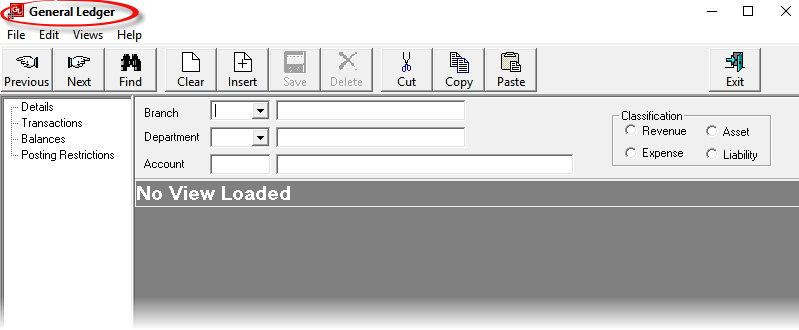
Each account required in the G.L. must be set up under Financials > General Ledger.
Screen Shot 166: General Ledger Account Screen
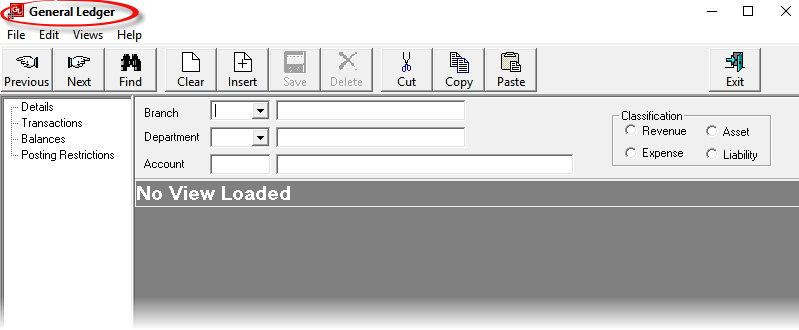
This screen has multiple purposes:
To add a General Ledger account click on the Insert button  in the Button Bar.
in the Button Bar.
Screen Shot 167: Add New General Ledger Wizard
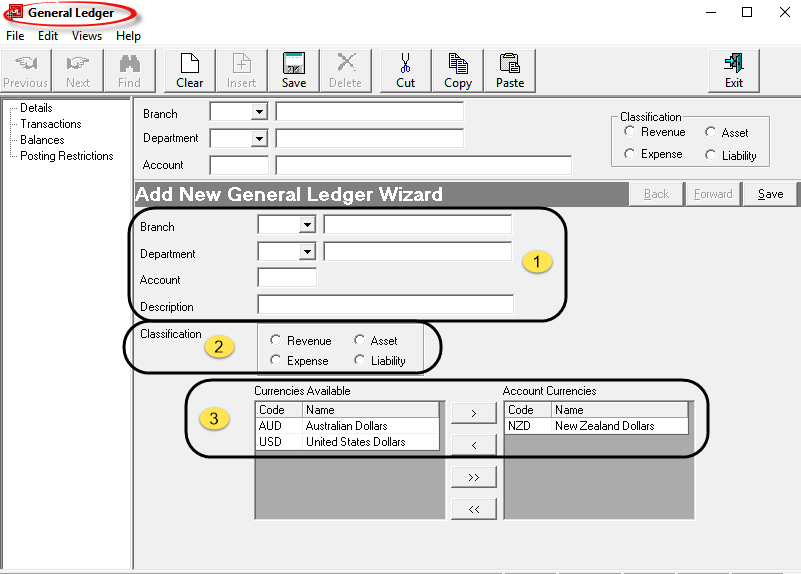
Branch (Drop-down)
Select the Branch that the account is for from the drop-down.
Department (Drop-down)
Select the Department for the account from the drop-down.
Account (6 Chars)
The account field can be numeric or alpha or a combination of both.

|
The sort order of GL accounts within Tourplan is by Branch, then by Department, then by Account. Care should be taken if using alpha numeric in this field if the sort order of accounts is critical. In the Profit & Loss and Balance Sheet Excel reports, the sort order is by Classification; (Revenue then Expense on the P&L and Asset then Liability on the Balance Sheet) then Branch, Department and Account. |

|
Depending on spread sheet settings, it is possible that any leading zeros will be dropped when the P&L and Balance sheet reports are built. It’s not critical, but if a combination of leading zero accounts and non-leading zero accounts are used, accurate sorting will be difficult. |
Description (60 Chars)
The account description.
Classification (radio button)
Click the button appropriate to the classification of the account being set up—either Revenue or Expense for a P&L account; Asset or Liability for a Balance Sheet account.
Currencies–Available/Attached (Multi Select List Box)
The system Base Currency must be in the Account Currencies list and is there by default when a new account is created. It must not be removed. Any additional currencies which this account will have transactions in, must also be moved from the Currencies Available list to the Account Currencies list.

|
It is not necessary to attach ALL currencies to every GL Account. Only attach currencies that are necessary. |
Screen Shot 168: Completed New General Ledger Wizard
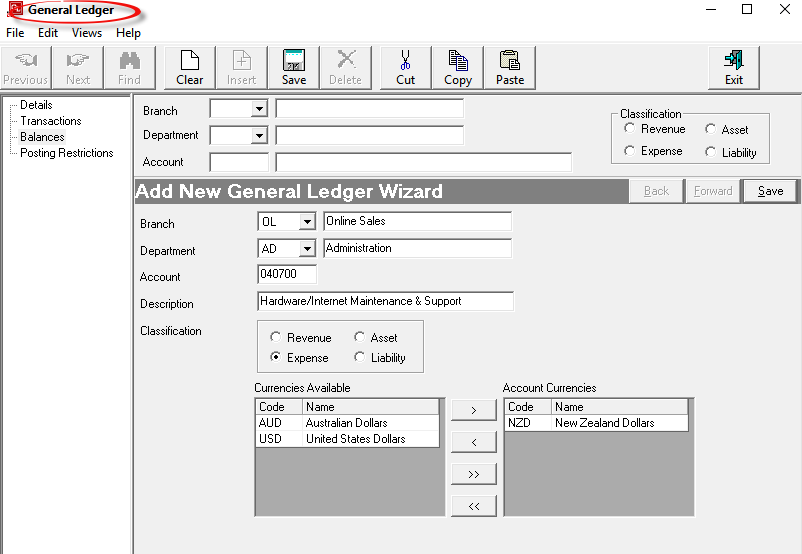

|
To continue, click the Save button in the Wizard Bar |
When the account has been saved, the Account Balances screen is the default display.
This screen enables the period and YTD totals of the transaction balances posted to a GL account to be viewed for any period of any financial year.
Screen Shot 169: GL Balances Screen
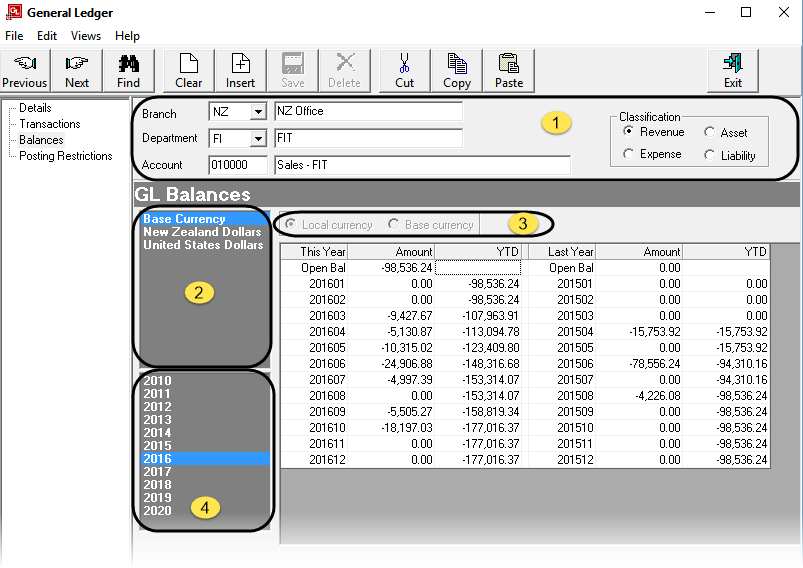
 Account Header Section
Account Header Section
This area of the screen is used to select the account to be viewed. No edits to the data can be made.
 Account Currencies Section
Account Currencies Section
This panel displays the currencies that are attached to the select account. On entry to this screen, 'Base Currency' is highlighted.

|
In the General Ledger, all accounting is finally performed in a 'Base Currency'. This is the currency of the country that the Tourplan user company is resident in. In the example in Screen Shot 169 GL Balances Screen, the Base Currency is N.Z Dollars. |
The balance that displays when base currency is highlighted is the sum of all transactions for the period (regardless of currency) converted to base currency at the exchange rate that prevailed (or was entered) at the time of the transaction.
 Currency Display Selector
Currency Display Selector
When a currency other than Base Currency is selected, these two radio buttons become active and allow the balances to be viewed in either Transaction (Local) Currency or Base Currency
Screen Shot 170: G.L. Balances in Base & Local Currency - N.Z. Dollars
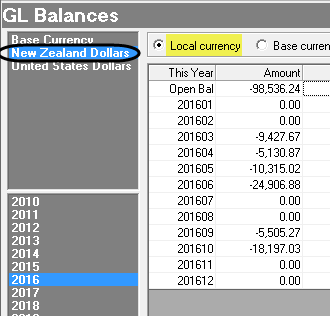
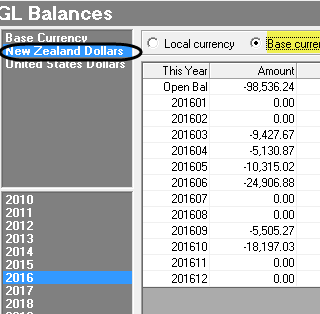
Where the Transaction (Local) Currency is the same as the Base Currency (in this example NZD), then the displayed values are same.
Screen Shot 171: G.L. Balances in Base & Local Currency - U.S. Dollars
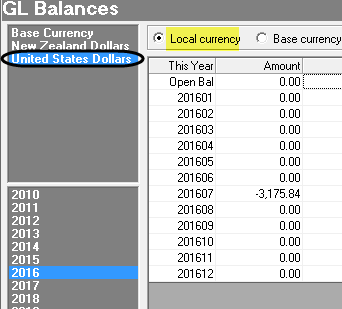
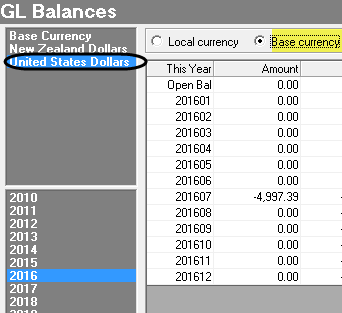
 Financial Years Section
Financial Years Section
Clicking on any one of these financial years will display the period-by-period and year-to-date (YTD) balances for the selected year and the previous (Last) year.
Limited amendments only can be made to a G.L. Account once it has been created. The ability to change is even more limited if there are transactions posted to the account.
Screen Shot 172: General Ledger–Details Screen
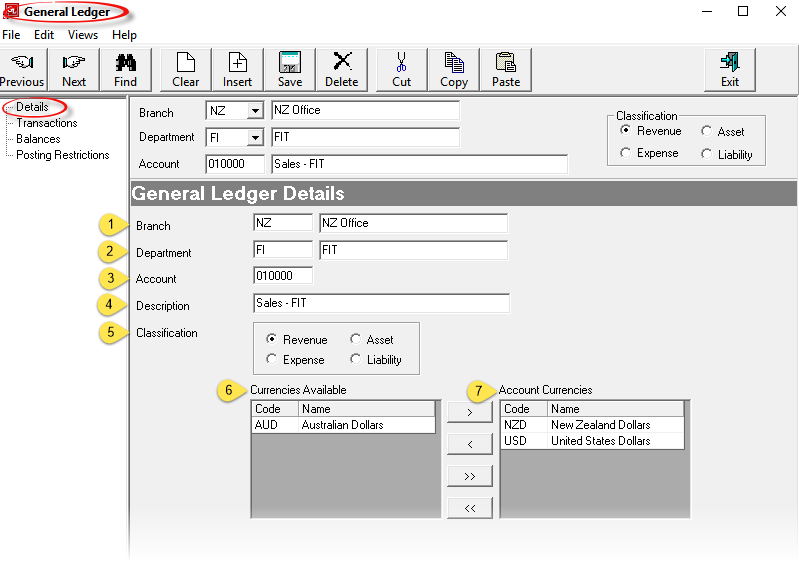
The header section of this screen is display only and cannot be amended.
The account can be deleted only if there are no transactions posted to it. To delete, click the Delete button in the button bar. Confirmation of the delete is required. If postings are present, an error message displays advising that postings are present and deletion is denied.
General Ledger Details
 Branch
Branch
Cannot be changed.
 Department
Department
Cannot be changed.
 Account
Account
Cannot be changed.
 Description (60 Chars)
Description (60 Chars)
Can be edited.
 Classification (radio button)
Classification (radio button)
Can be changed.
 Currencies Available
Currencies Available
Can be added to the account currencies.
 Account Currencies
Account Currencies
Can only be removed if there are no transactions in that currency posted to the account.
Screen Shot 173: G.L. Account Header
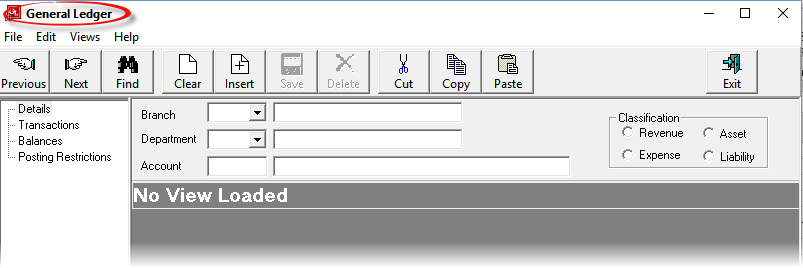
To locate a G.L. account, use the fields in the header to filter the selection - e.g., selecting a specific Department and clicking the Find button  in the button bar will list all accounts in that department. All fields in the header (including the Classification radio buttons) can be used to filter the search.
in the button bar will list all accounts in that department. All fields in the header (including the Classification radio buttons) can be used to filter the search.
Screen Shot 174: GL Account Search Screen
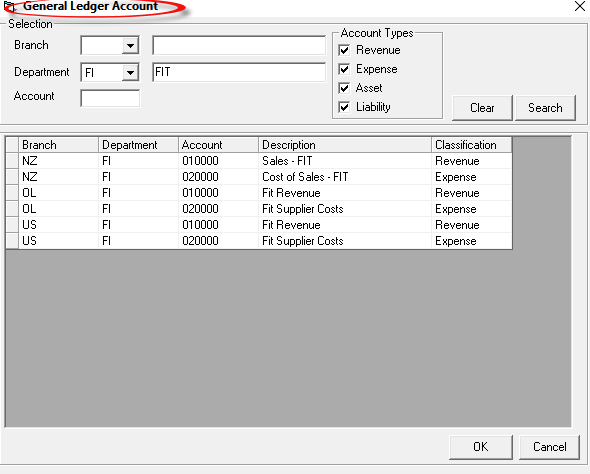
The screen shown in Screen Shot 174 GL Account Search Screen allows searching for an account to be based on: